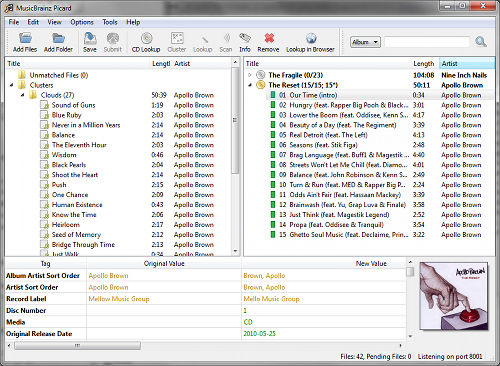Building Your Personal FLAC Archive with QobuzDownloaderX
Using QobuzDownloaderX to create high-quality FLAC backups of your music collection, managing metadata with Picard, and embracing the data hoarder life.
Alright, let’s talk music. Specifically, owning your music in a format that doesn’t suck. Streaming is convenient, sure, but having local, high-fidelity copies? That’s the real deal, especially if you’ve invested in physical media like vinyl. Spinning records is an experience, but having a bit-perfect digital backup for convenience, portability, or just archival peace of mind is essential. This is where tools like QobuzDownloaderX (qbdlx) come into play.
Qobuz, if you’re not familiar, is a music streaming service known for its high-resolution audio offerings. QobuzDownloaderX is a cross-platform tool (built with Avalonia UI, so it runs nicely on Windows, macOS, and Linux) that lets you, well, download tracks and albums from Qobuz, provided you have an active subscription. We’re focusing on using it to grab FLAC versions – lossless audio that’s perfect for archiving.
The Initial Hurdle: App ID & Secret
Now, things have changed recently in the world of third-party Qobuz tools. You can’t just install qbdlx, log in, and start downloading anymore. The application now requires you to provide your own App ID and App Secret. Why? Likely due to Qobuz tightening up their API access to curb abuse or perhaps just track usage better through official channels.
Does this stop us? Hell no. Think back to the golden age of PlayStation emulation. Remember needing that SCPH1001.BIN BIOS file? You couldn’t just download ePSXe and start playing. You had to go find the BIOS dump somewhere online. It wasn’t in the emulator package, but it wasn’t exactly hidden on the internet either. It’s the same situation here.
These credentials aren’t secret government codes; they’re strings used by other applications that legitimately access the Qobuz API. Finding a valid pair is part of the initiation ritual now. Do not ask for them on the qbdlx GitHub issues or Discord. The developers won’t (and shouldn’t) provide them. Go forth, use your favorite search engine, and find what you need. It’s out there. Consider it a small test of your resourcefulness. (See: HTB Access)
Configuration and Features
Once you’ve overcome the credential scavenger hunt, qbdlx is pretty straightforward. Fire it up, head to the settings, and plug in your Qobuz login details along with the App ID and App Secret you acquired.
Other key settings to tweak:
- Download Quality: This is where you select your preferred format. For archival purposes, FLAC is the way to go. Aim for the highest available quality (e.g., 24-bit/96kHz or higher if offered). Don’t skimp here; storage is cheap, quality is forever.
- Download Path: Where do you want your precious files saved? Set up a dedicated directory structure. Maybe something like
/[MEDIA_DRIVE]/Music/Lossless/. - Track Naming Template: Customize how your files and folders are named. qbdlx offers placeholders for artist, album, track number, title, year, etc. A good structure prevents chaos later. Something like
%artist%/%album% (%year%)/%track% - %title%works well for many. - Metadata: Options to embed lyrics and cover art are usually available. Definitely embed cover art.
Grabbing Your Backups
Using the tool is simple:
- Search for the artist or album you own physically (or, you know, whatever).
- Find the correct release. Pay attention to different versions (Remastered, Deluxe, etc.).
- Select the album(s) or track(s).
- Choose your desired quality (FLAC!).
- Hit download and watch the magic happen.
It’s incredibly satisfying to see your vinyl collection mirrored digitally in pristine lossless quality. It’s the modern equivalent of making a mixtape, but instead of a C90 cassette, you’re building a multi-terabyte digital library.
Taming the Metadata Beast: MusicBrainz Picard
Downloading is only half the battle. Raw files from downloaders, even good ones like qbdlx, might have inconsistent or incomplete metadata (tags). This is where MusicBrainz Picard becomes your best friend.
Picard is an open-source, cross-platform tagger that uses the massive, community-driven MusicBrainz database. It doesn’t just guess tags based on filenames; it analyzes the actual audio fingerprint (using AcoustID) and matches it against known releases in the database.
The basic Picard workflow:
- Load Files: Drag your newly downloaded album folders into Picard.
- Cluster: Group loose files into potential albums.
- Lookup/Scan: Use “Lookup” for basic metadata or “Scan” for audio fingerprinting (more accurate). Picard queries the MusicBrainz database.
- Match: Drag your clustered files from the left pane onto the correct release that appears in the right pane. Picard shows you the proposed tag changes. Gold icons mean perfect matches, green/red indicate changes.
- Review: Check the tags. Ensure it matched the exact version you intended (release country, catalog number, etc.). MusicBrainz is incredibly detailed.
- Save: Hit save. Picard writes the correct, comprehensive metadata to your files.
Picard is powerful. You can configure exactly which tags are written, how files are renamed based on those tags (if you want to enforce consistency beyond what qbdlx did), embed cover art from the MusicBrainz release, and even use scripts for advanced tag manipulation. Spending time getting your Picard settings right pays dividends in library consistency.
1
2
3
4
5
6
# Example: A potentially useful Picard file naming script snippet
# (Configure this within Picard's File Naming Script options)
$if2(%albumartist%,%artist%)/
$if(%album%,%album% '['%catalognumber%']' '('%originaldate%')',_Singles)/
$if($gt(%totaldiscs%,1),Disc %discnumber%/,)$num(%tracknumber%,2) - %title%
(This example creates Artist/Album [Catalog] (Year)/## - Title.flac, handling multi-disc albums and using original date.)
The Joy of Hoarding FLAC
Why go through all this? Because having your own curated, tagged, high-quality library is awesome. It’s immune to streaming service licensing whims, interface changes, or companies going bust. It’s yours.
Yes, FLAC files are large. A single album can easily be hundreds of megabytes, sometimes over a gigabyte for high-res 24-bit releases. This is where the data hoarder mentality kicks in. You’re not just downloading music; you’re building an archive. Hard drive space is relatively cheap – invest in a few multi-terabyte drives (and backups, obviously!). A well-organized NAS (Network Attached Storage) running something like TrueNAS or Unraid becomes the heart of your media empire.
Pair this library with playback software like Plex, Roon, Jellyfin, foobar2000, or dedicated hardware streamers, and you’ve got a robust, high-fidelity music system built on files you control.
Wrapping Up
QobuzDownloaderX is a fantastic tool for leveraging a Qobuz subscription to build a personal, high-quality FLAC archive – perfect digital backups for your physical media or just building the ultimate collection. The App ID/Secret requirement is a minor annoyance, easily overcome with a bit of searching, reminiscent of the good old days. Combine qbdlx with the organizational power of MusicBrainz Picard, embrace your inner data hoarder, and enjoy the satisfaction of a perfectly tagged, lossless music library that’s truly yours. Now, if you’ll excuse me, I have some terabytes to fill.